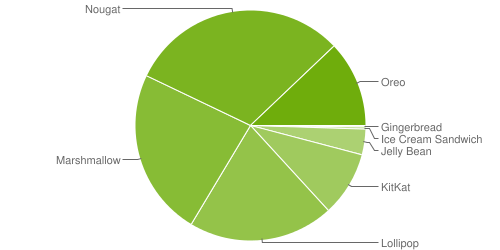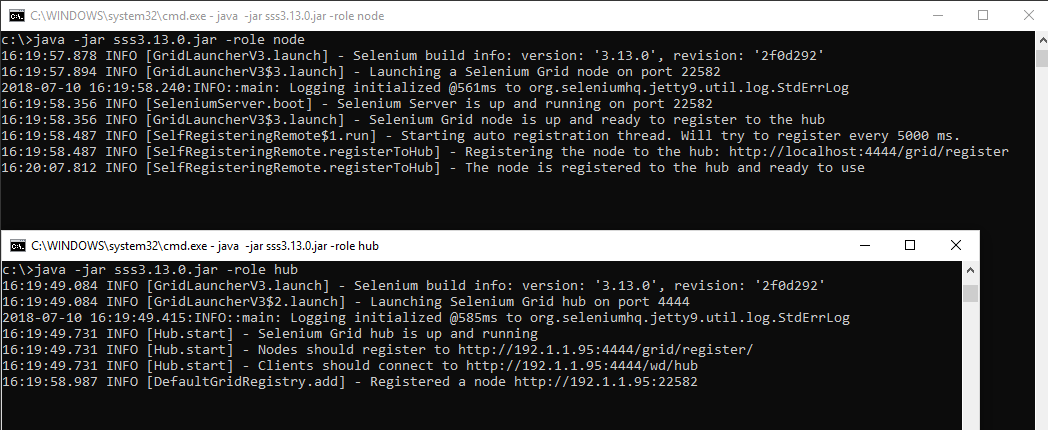TA Basics: Element selection with the lapis_lazuli gem

In case you've never head of the phrase "All Roads Lead to Rome", it refers to the fact that many routes can lead to a given result. The same counts for finding elements on your website under test. There are many attributes which can be used to find the element you need. So let's have a look at a bunch of functions/options with the `lapis_lazuli` gem to limit the amount of roads a bit but still keep the test reliable. Side note Let's start with something I mentioned in a previous post , but it's good to keep in mind. The ` lapis_lazuli ` gem is an extension build on top of the ` watir ` gem. Even though I focus on LapisLazuli functions, you can also use the Watir way instead to locate the elements or even combine the two to a certain extend. Documentation All LapisLazuli documentation for locating elements can be found on the testautomation.info website. And also on github , but this is less complete. Since most of the element selection information